Creating a Print Model
The Print Model ribbon group provides a drop-down to select the appropriate print template from one of the configured print template DGNLibs. The DGNLIbs are shown in bold text in the drop-down. Example libraries are provided with OpenCities Map that contain standard border sizes.
Select the desired template from the list and press the run arrow.
The placement dialog opens and the first viewport boundary is under the mouse cursor.
The placement method can be changed to any of the following options:
- Shape under Cursor - Places a viewport in the form of a rectangle or shape as defined in the template. Options allow you to set the scale and rotation. The scale can be selected from a list. The rotation can be set to a specific angle and locked, or be defined interactively after positioning the viewport. If an interactive rotation is selected, a second datapoint will accept the rotation. A reset will place the viewport un-rotated.
- Range - Places a viewport that will be filled with the contents of a range block defined at placement time.